8525 E-mail Notification Settings

This method enables the e-mail sound notification by text messaging for the cingular/ATT 8525 pocket pc phone and I guess for any pocket pc phone having problems enabling this feature.
After looking in about a dozen websites, reading lots and lots of topics and endless questions without any responses I realize that the only option I had to enable e-mail notifications on my buggy cingular/att 8525 was to find a way to use the text messaging feauture to notify me everytime I received an e-mail. The first option that came to my mind was to forward every e-mail to my mobile phone e-mail address (forward myemail@hotmail.com to 5553339999@wirelessprovider.com), something very easy to do if the e-mail address I am trying to get notified was from gmail (that offers a feauture that allows you to forward your email to any email address), but the email address im trying to get notified is from hotmail and hotmail doesn't have any forwarding options like gmail.
Also, if your using gmail, there's another option where you are able to recieve mail from other email accounts so I could have recieve email from my hotmail account to my gmail account and then forward it to my cellpone number, but again it didn't work because some SMTP settings and other stuff that hotmail doesn't supports. Then I looked at some websites offering forwarding services but some of this websites were charging a monthly fee and some others required you to download a software that I end up installing in my computer to realize later that I had to install another file to make it work and then when I finally thought I had it, the messages were never sent. I spent hours trying different programs, ISP settings, passwords, usernames, "you have to call your provider" to find out this and that, and on top of that everytime I looked for an answer for a question I was given the same instructions to go to "Start" - "Settings" - "Sounds and Notifications" and make sure you have selected the "Play Sound" tab for the "New incoming e-mail notification" crap and after going thru several "support" websites and just when I was about to given up I remembered that msn messenger has an option where you can set up your mobile device to receive text messages from your messenger contacts, I did some search, and finally I was able to get what I was looking for. Now everytime I get an e-mail I receive a text message on my cellphone, I just get a notification with the title of the e-mail but at least it works. If you want to give it a try here is what I did.
Go to your hotmail account, sign in and look for the "Options" tab at the upper right corner of the website, click on it and click again on "more options"
Now look under "Manage your Account" and click on "View and edit your personal information", now click on the "Settings" tab located at the left sidebar, look under "Credentials" and you should see an option to add your mobile phone number; click "Add". Now you will be asked to enter your password to verify your identity; you will have to enter your phone number and you will have to create a PIN number; click SAVE. If you see that something is loading and nothing happens, just click any of the links and then sign out.
Now open your messenger account on your pc and sign in with your email address. Click on your screenname at the top of the messenger window and click on "Personal Settings" and then click on "Phone" and if you don't see the "Mobile Device" settings text and button, just sign out and sign in again; (it should be there, it happened to me the first time that it wasn't there and then it appeared) now click on the "Mobile Settings" button...
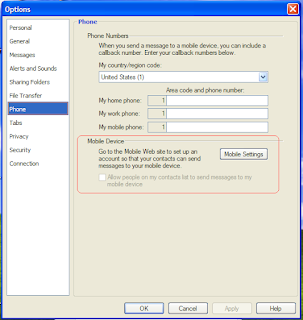
...and you will be taken to this screen:

Now choose your wireless provider, there are 2 options for cingular, Cingular Media Net and CingularMmode, I selected Cingular Media Net, now a phone number field entry should appear where you are going to enter your phone number for a second time and click on "Next".
Now read the agreement and select "I have read and agree the pricing and terms of use" (because remember that this a method to use the text messaging feauture from your phone to notify you when you get a new e-mail on your 8525 or any other pocket pc phone phone with windows mobile that is supposed to notify you when you get a new e-mail when you are sign in to your phone msn messenger, but it DOESN't!... and that you are going to be charged for every text message that you receive unless you have and unlimited text messaging plan) and click "Next".
Now you should see a page where you have to enter a confirmation code that is going to be sent to your cellphone, enter the confirmation code in the "Confirmation code" field and click "Next" and wait for the next screen.
Now you should be at the MSN MOBILE Settings page (you should be able to access this page later by signing in to your messenger account, click on your screenname, "Personal Settings", "Phone" and "Mobile Settings", in case you need to change any of the alert settings) if for any reason you can't access this option just go to this link; http://mobile.live.com/Ruhp.aspx it's the same. Look under MSN Hotmail and click on "Recieve Hotmail service message"; (when I clicked on this link nothing happened but I guess there should be a confirmation notice missing, but it does the trick and you should be able to start receiving your e-mail alerts on your cellphone after you complete the following steps).
Now you have to go to your cellpone messenger application and click on the messenger green and blue buddies icon and sign in to messenger. Now you should be at the screen where you see all your messenger contacts, click on "menu" >> "options" and click on the "Hotmail" tab and make sure that the "Email delivery options" are set to "For all new mail", now under "Junk Mail Filter" you should select the "Default" setting and the "Download new e-mail automatically" option should be selected.
Now go to the "SMS" tab right next to the "Messenger" tab and select the "If my data connection is temporarily unavailable use SMS to keep my messages and contacts up-to-date" click OK and you're done!
Send yourself an e-mail to test it; of course all of the related "Sounds and Notification" settings should be already set up, but there's no need to review those steps now that you have read it in every single website that you looked for help on how to enable this feauture.
Hope it works, it worked for me and if it does for you, your search is over.
Labels: cingular 8525, email notification, settings, sound notification, text message

0 Comments:
Post a Comment
<< Home